Make Chrome Your Own
By Magic Actions - Friday, September 20, 2019. Several months ago, Google released a version of the Chrome browser that supports dark mode on macOS and Windows. To enable this feature, all you have to do is just switch your operating system to dark mode.
Starting with the latest Chrome 77 Stable, you can get even more customizable features to make Chrome yours by enabling advanced appearance options for the New Tab page.
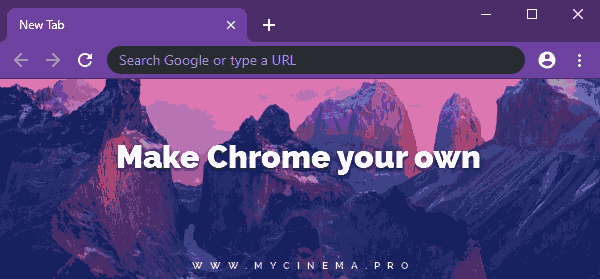
It will allow you to apply your favorite colors to Chrome's toolbar, upload your own background image or set from the "Chrome backgrounds" gallery, and customize the New Tab page shortcuts. You can forget about installing themes manually.
How To Customize The New Tab Page in Google Chrome™
At the moment, the advanced controls to customize backgrounds, shortcuts, and themes for the New Tab page is not enabled by default, but you can activate them manually by enabling three flags.
1. Click the button bellow to update Google Chrome™ to the latest stable version.
2. In Google Chrome, type or copy and paste chrome://flags/#ntp-customization-menu-v2 into the Chrome URL bar, then select Enabled from the drop-down list next to the flag name.
3. Then, enable the following flags:
chrome://flags/#chrome-colors named "Chrome Colors menu" and
chrome://flags/#chrome-colors-custom-color-picker named "Custom color picker for Chrome Colors menu."
4. Finally, click the Relaunch now button and you are done!
Now, to find these advanced options, open a new tab and click on a pencil button at the bottom right corner of the page.
In the "Background" section, you can upload your own background image or choose from the "Chrome backgrounds" gallery.
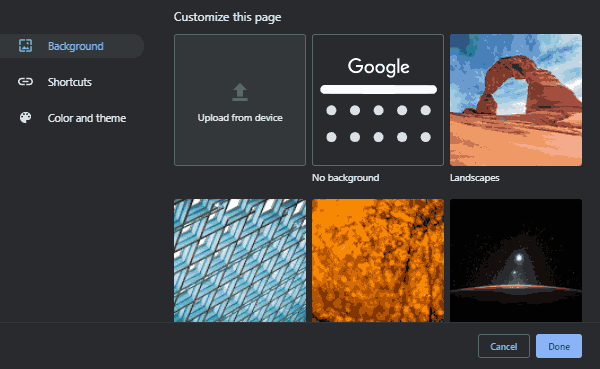
In the "Shortcuts" section, you can select which icons will displayed on your New Tab page: "My shortcuts", "Most visited sites", or "Hide shortcuts."
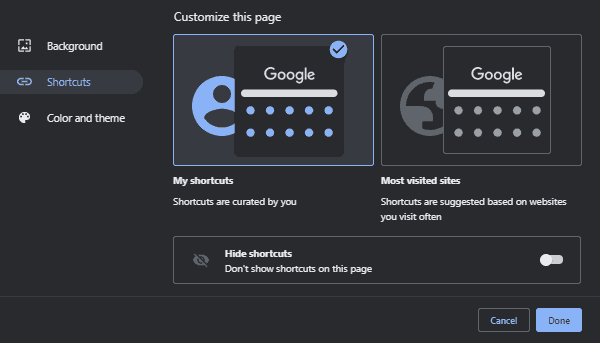
In the "Color and theme" section, you can create your own browser theme or simply select one of twenty predefined themes.
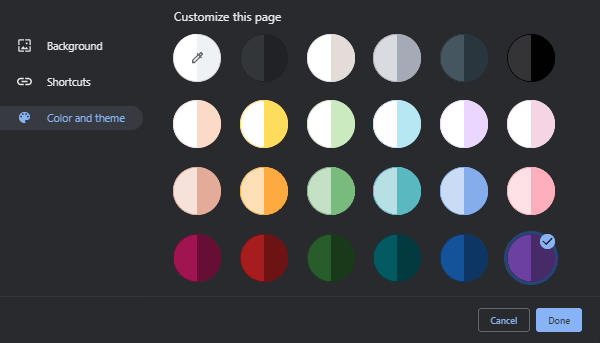
Don't Forget to , Like & Share!
