The Advantages Of Dark Mode
By Magic Actions - Updated, Friday, July 10, 2020. Are you sure everyone knows this? Particularly the release date? The "Day and Night" feature in the Magic Actions browser extension, which allows you to switch between dark or light themes on the YouTube website, appeared as early as May 2012.
These days, you can find a lot of websites, applications, and operating systems, that officially supporting Dark or Night mode settings, including Windows 10, macOS Mojave, Twitter, Slack, Twitch, YouTube, Facebook Messenger, Gmail, Firefox, Google Chrome, and many others.
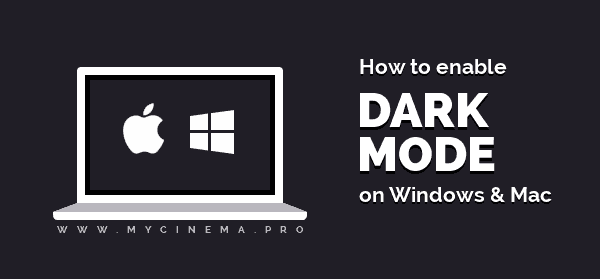
Dark or Night mode became popular only a few years ago when companies began to release these modes to help users to reduce screen brightness and eye strain at night, contrast and the readability of text, and even preserve battery life on devices. So, the main reason for using Dark or Night mode is that it can be good for your health.
In the guide below, you will learn how to turn on the Dark mode on Windows 10 and macOS Mojave.
Windows 10 Dark Theme
Windows has long offered the ability to switch to Dark mode, which applies a dark theme to the Windows operating system, but it always seemed a little incomplete. Starting from the October 2018 update, Windows 10 has introduced a new dark theme that covers various shades of black in the background, pop-up dialogs, file explorer, context menus, and so on.
1. To access Dark mode, click on the Start button and select Settings, which is the gear icon, or press the WIN+I keys together.
2. Select Personalization.
3. On the Personalization page, select Colors, and then scroll down and select the Dark option under the "Choose your default app mode" section.
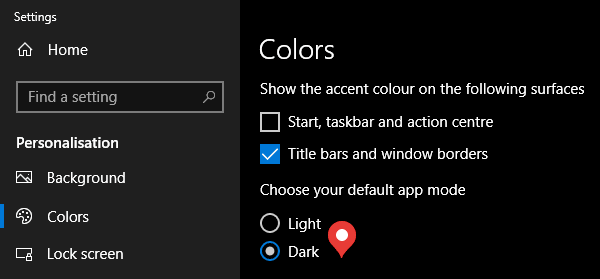
You can head to the Colors settings page directly by pressing the WIN+R keys together and then typing the ms-settings:colors command, or simply by copying and pasting this command into the Windows Explorer address bar.
You can even create a shortcut to directly open the Colors settings page. Right click on your desktop, click New, and select Shortcut. Type the ms-settings:colors command, click Next, give your shortcut a name, and click Finish.
MacOS Mojave Dark Theme
MacOS Mojave's Dark mode uses more gray colors, looks better, and is easier on the eyes than the Windows 10 Dark theme. Here are the steps for turning on the Dark mode on macOS Mojave or newer.
1. Open the Apple menu in the top left corner of your screen and select System Preferences.
2. Pick the General tab.
3. Select Dark theme from the two options in the "Appearance" section.
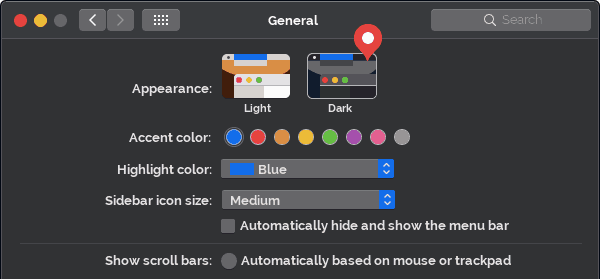
As on Windows, Apple's Dark mode doesn't extend to every single program and application. Many of Apple's own applications has a Dark mode setting that can be enabled in the "View" or "Preferences" settings.
How to Enable Dark Mode in Google Chrome™ or Microsoft Edge™?
Many websites have their own dark user interface, which can be activated automatically if you're enabled dark mode in Chrome or Edge. For websites that don't have dark theme, the browser will force dark mode by using using various techniques like inverting some colors.
At the moment, the Dark Mode in Chrome is experimental feature, and some functionality may change. You can try it out by visiting chrome://flags/#enable-force-dark and select Enabled for the "Force Dark Mode for Web Contents" switch.
Don't Forget to , Like & Share!
