Customizing Chrome
By Magic Actions - Tuesday, May 26, 2021. Not all of us know that the Chrome web browser has many hidden experimental features that can help improve your browsing experience.
In this article, we will talk about three useful features found in Chrome that you can enable by using special flags and start using immediately. Before beginning, please make sure you are using the latest Chrome Stable version. You can verify which version you are using with the Browser Update Checker online tool.

1. Speed Up Downloads
By enabling the Parallel Downloading feature, you can speed up the process of downloading files. You will notice a difference when downloading large-size files from the Intemet. To enable this feature, type or copy and paste chrome://flags/#enable-parallel-downloading into the address bar, select Enabled, and restart the browser.
2. Enable Real Search Box on the New Tab Page
When you start typing in the search box on the New Tab page, Chrome automatically redirects your input to the URL bar. To fix that issue, head to chrome://flags/#ntp-realbox and choose Enabled from the drop-down list next to the flag. Relaunch your browser to apply the new settings. 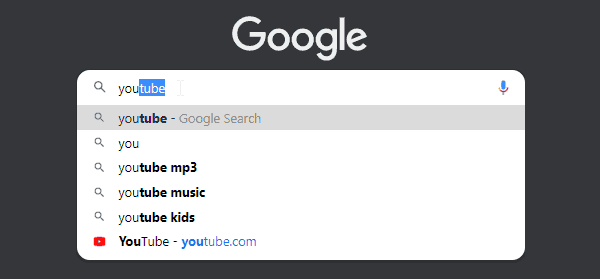
3. Enable Tab Groups
If you have many tabs open, finding one you opened some time ago is not always an easy task. Enabling the Tab Groups feature makes it easy to combine different tabs into visually organized groups with names. Go to chrome://flags/#tab-groups to enable this feature.  To organize your tabs, right click on any opened tab, select "Add to New Group" from the drop-down menu, and then click on the circle the left of the current tab to label it with a name and color. To add a tab to the group or remove it, right click on a tab and select "Add to Existing Group" or "Remove from group."
To organize your tabs, right click on any opened tab, select "Add to New Group" from the drop-down menu, and then click on the circle the left of the current tab to label it with a name and color. To add a tab to the group or remove it, right click on a tab and select "Add to Existing Group" or "Remove from group."
If you want to keep your created tab groups between browser sessions, go to chrome://settings/onStartup and select the "Continue where you left off" option.
Don't Forget to , Like & Share!
