Play YouTube in the Background for Free
By Magic Actions - Friday, 3 April 2019. YouTube is one of the largest video services in the world where you can find a huge number of the latest music videos. Often you want to listen only to music in the background without watching the video, but the video automatically stops playing if you close the YouTube mobile app.
Of course, you can use YouTube Premium, which gives you the ability to turn off the screen and continue to listen to YouTube, access YouTube Music without ads, and even download any video. However, it will cost you $12 a month. So, today we want to tell you helpful tips on how you can play YouTube in the background for free even when you have turned off your smartphone screen.
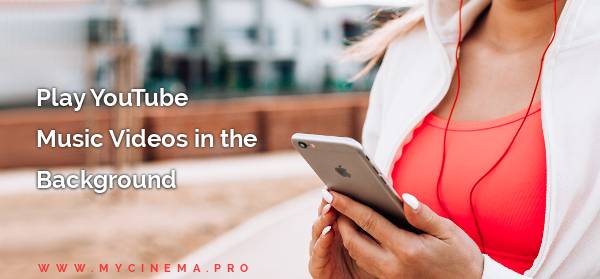
How Can I Play YouTube in the Background on Android Phones?
1. Launch the Chrome browser, go to youtube.com, and select a video you wish to play in the background. Make sure the YouTube site opens in the Chrome browser but not in the app.
2. Go to the Chrome menu by tapping the three dots in the upper-right corner of the Chrome window, tap Request desktop site, and select the play button to start playing the video.
3. Go to your phone's Home screen, pull down the notifications bar, and tap Play. After that, you can turn off your smartphone screen and enjoy listening to YouTube in the background.
How Can I Play YouTube in the Background on iPhone or iPad?
1. Launch the Safari browser, navigate to youtube.com, and select any video that you want to listen to.
2. Tap on the AA in the upper-left corner of the Safari search bar, select Request Desktop Website, and start playing the video by tapping on the play button.
3. Go to the Home screen, pull down the notifications bar or swipe up to reveal your Control Center, and tap the Play button to continue playing the YouTube video in the background, even if you turn off the screen of your phone.
If for some reason this method doesn't work on your iPhone or iPad devices, you can install the Dolphin Browser app from the App Store, launch it, and go to youtube.com to start playing your chosen video. Then, follow the instructions as described above in Step 3 and that's it. It's also nice to know that with the Dolphin Browser app, you can even listen to your favorite YouTube playlists in the background.
Don't Forget to , Like & Share!
