Using YouTube's Keyboard Shortcuts
By Magic Actions - Wednesday, June 17, 2020. Many of us spend hours on YouTube each day, whether for educational purposes, to listen to music, or just to watch some funny videos. Therefore, it would be nice to learn a few main shortcuts that will help you navigate YouTube more quickly.
Of course, using the Magic Actions for YouTube™ browser extension will improve your user experience on YouTube™ at a higher level, but additional knowledge of useful keyboard shortcuts can enhance your watching experience even more. In the cheat sheet below, you will find a selection of the best shortcuts for YouTube™.
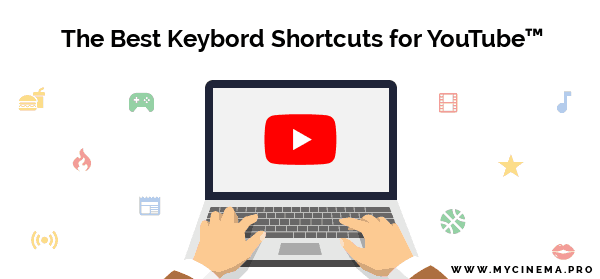
The YouTube™ Shortcuts Cheat Sheet
Global shortcuts. These don't require the video player to be in focus, but they become inactive when you are typing text into the search box or comment section.
| Shortcut | Description |
|---|---|
| k | Play or Pause video |
| t | Enter or Exit theater mode |
| f | Start or Exit full screen mode |
| i | Turn miniplayer mode on or off |
| m | Mute or Unmute volume |
| / | Place cursor in search box to start typing |
| Esc | Close miniplayer, exit full screen mode, close dialogs, or focus away from search field |
Playback, 360° videos, subtitles, and captions shortcuts. These work when the YouTube™ player is in focus. You can set the focus for the video player by pausing the video or simply by clicking on the empty space between the player controls under the progress bar.
| Shortcut | Description |
|---|---|
| Spacebar | Play or Pause video |
| ← and → | Move backward and foward 5 seconds |
| j | Move backward 10 seconds |
| l | Move forward 10 seconds |
| 0 to 9 | Move playhead to the respective percentage: 0%, 10%, 20% … 90% |
| 0 or Home | Return to the beginning of the video |
| End | Skip to the end of the video |
| , | Move backward per frame when video is paused |
| . | Move forward per frame when video is paused |
| ↑ and ↓ | Turn volume up and down by 5% |
| Shift + , | Decrease playback speed |
| Shift + . | Increase playback speed |
| Shift + n | Play the next suggested video or next video in the playlist |
| Shift + p | Play the previous video in the playlist |
| ] | Zoom in within 360° video |
| [ | Zoom out in 360° video |
| d | Pan right in 360° video |
| a | Pan left in 360° video |
| w | Pan up in 360° video |
| s | Pan down in 360° video |
| c | Turn subtitles and captions on or off if available |
| + or = | Increase subtitles and captions font size when it's activated |
| - or _ | Decrease subtitles and captions font size when it's activated |
| o letter | Change text opacity levels for subtitles and captions |
| w | Change window opacity levels for subtitles and captions |
Don't Forget to , Like & Share!
