The Snapshot Tool
By Magic Actions - Friday, October 13, 2023. Hi everyone! We all know that a video usually has various nice and favorite moments that you often want to keep.
Maybe you want to make the wallpapers for your computer and smartphone, or you want to share them with your friends and family or just save them in your Photo Library.

Magic Actions is the #1 App for YouTube that lets you take images from your favorite videos on-the-fly with a single click!
How To Take, Edit and Save Pictures
When you watch the video on YouTube, and reach the part of the video which you want to save as a picture, click on "Snapshot" button in the Magic Actions control panel. Of course, you can pause the video before that, if you'll want. The Magic Actions control panel is located at the bottom of the video player.
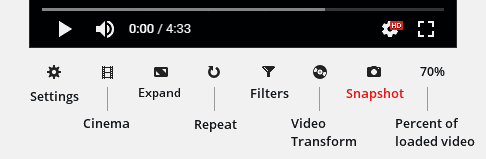
This will open the "Snapshot Tool" where you can edit, and then save the resulting image to your computer. All that you need is just one click away. It's easy, safe and secure!
On the "Snapshot Tool" page, you can apply a set of filters and effects such as Cinema, Insta, Sepia, Vignette, Grayscale, Threshold, Vibrance, Sharpen and Blur, to give your picture a more impressive look.
Then you can change the image quality and select one of the supported output formats, for example JPG, WebP or PNG. After that, you can just click the "Save" button to save edited image to your PC.
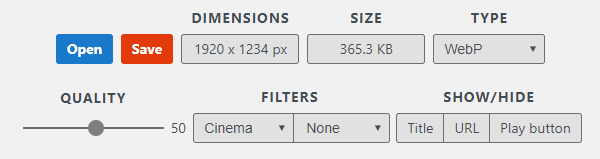
But that's not all. With the "Snapshot Tool" you can edit photos and images from your computer or mobile device.
For example, open the Chrome app on your iPhone or iPad, type chromeactions.com in the address bar, tap the "Menu", and then tap on "Snapshot".
On the "Snapshot Tool" page, tap the "Open" button and select one of the photos from your "Photo Library". After editing the image, you can easily save it by tapping the "Save" button.
Don't Forget to
